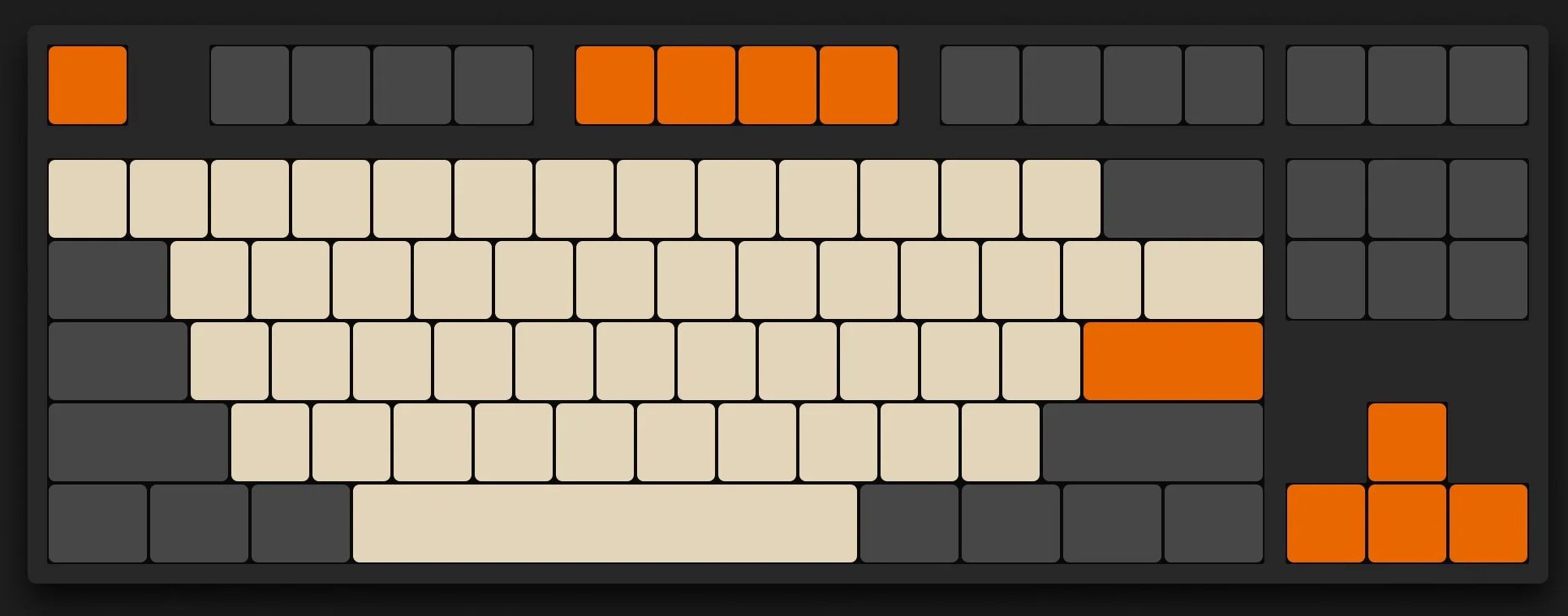
Back in the year 2004, I was a young boy with little exposure to the computer. I remember that Maplestory just released that year, however in order to 'earn' my playtime, my mother would get both my brother and I to do typing practices. Only upon completion of the task, would we be allowed to continue with our Monster Grinding session in Henesys Hunting Ground.
My mother knew the importance of mastering the art of typing in the modern era, as she used to be an accountant crunching numbers and crafting emails often in her work. She would cut snippets of newspaper articles and get us to type it out on Microsoft Word. She was trained in touch typing, and she tried her best to coach us on hand positioning.
However as I grew up, and the more I interacted with the computer, I developed my own style of typing which was fast enough, but it only utilizes the index, middle and ring fingers (I'm sure most of us can relate to this typing style). There was no proper placements, no roles for each fingers, whichever finger was closest to the next desired character would be used. Honestly, I was pretty satisfied with my typing speed, I was able to get ~110 WPM on Monkeytype, but I would struggle once numbers and punctuations kicked in.
During a christmas gathering last year with my friends, I was reminded of the concept of touch typing by one of my friend. We were having a mini competition of typing speed on MonkeyType. I was amazed by the fact that he was utilizing all his fingers efficiently to type, such as the pinky which felt really awkward for me.
Fast forward to February this year, I purchased a new keyboard to replace my Logitech MX Keys which had some connectivity issues. I bought a KZZI K75 Pro keyboard with tactile switches. However, the keyboard keys sat higher compared to my low profile MX Keys with membrane switches, as such I did typing practices on Monkeytype to acclimatize to the new keyboard.
I took the opportunity to relearn the way I type. I decided to learn
touch typing. It would definitely be a great skill to master, as the keyboard
is an instrument that I utilize daily as a programmer.
Touch Typing Tips
I learnt the fundamentals of touch typing on Typing Club, a website that has great UI and repetitive exercises.
When I first started out, I felt so uncomfortable with the keyboard. I was cautious of every key I pressed, I had to relearn typing completely. My WPM (words per minute) was ~20 at the beginning, but within the first week I got my WPM up to 60 WPM (averaging 2hr of daily practice).
The initial phase might be demoralizing, but here are some tips and steps to approach learning how to touch type!
Remember that the start of learning something new is always difficult. Adopt the mentality to seek constant improvements daily and enjoy the learning process.
1. Home Row Familiarization
The first step was to familiarize your fingers with the home row, understand
which fingers are responsible for what characters, developing the
habit of returning your fingers to the home row after each stroke. This is
important to master as it prevents you from typing clumsily.
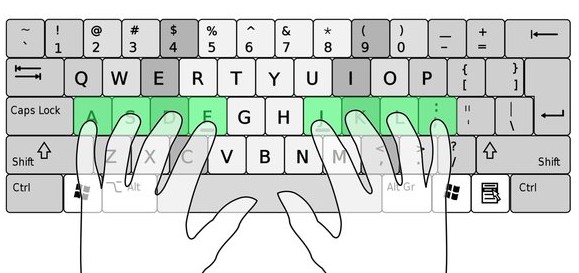
Personally, I found that the practices provided by Typing Club are great for drilling in muscle memory of the home row.
Remember to start slowly, and gradually ramp up your typing speed when you get a grasp of the home row.
2. Practice with Intent
The second step was to practice typing proper words, with the right intent.
Ignore about your typing speed initially, focus on accuracy and developing the
muscle memory. It is important to type without looking at the keyboard. Over
time as the muscle memory develops, your fingers will find where to go naturally
and the speed will follow.
When encountering a typing mistake, instead of just correcting the wrong character, reattempt typing the whole word until there's no error in the word. Do the same if you used the wrong finger to key the correct character
Keybr and MonkeyType are great sites for typing practice. I used Keybr initially to get my fingers accustomed to typing words starting with a specific character, and Monkeytype for general practice.
Note that you can change the word complexity level on Monkeytype.
3. Practice with Special characters
Repeat the previous step, but now include numbers, punctuations, capitalization and special characters. Get used to using alternate pinkies to hold down Shift for capitalization and special characters. Get comfortable strecthing your fingers to reach the number rows.
Shifting Focus: Ergonomics
As I practiced typing daily, I start to realize that my wrist are tensed from
prolong typing sessions. I began to read up on repeated strain injuries (RSI),
which is a common issue among programmers, and realized that it is due to the
unhealthy wrist pronation posture when using a traditional keyboard. You may
also realize that it is rather uncomfortable to type on a traditional keyboard,
which is row staggered.
I started to notice that programmers such as ThePrimeagen and TJ Devries were using split keyboards, which piqued my curiosity.
Next thing I knew, I was watching reviews of notable split keyboard models such as ZSA Moonlander, ZSA Voyager, Kineses Advantage 360 and the Glove 80, the keyboard which I ultimately settled for. It was a hefty price to pay, and a whole new learning journey to get accustomed once more, but typing has never been more fun and comfortable. I will probably write a post to share about my experience with the Glove 80.
Should you do the same and purchase an ergonomic split keyboard to reduce the chances and effects of RSIs? I don't think so. Having a split ergonomic keyboard comes with the following negatives:
- Relearning how to type again (touch typing is definitely a prerequisite to utilize a split keyboard, but it still feels really weird to type with both hands on independent keyboards)
- Not suitable for gaming (especially for FPS gaming, I have been trying with Overwatch but I gave up)
- Wired-only options (depends on the model, but most require 2 USB wire connections)
- Really expensive! (all prebuilt split keyboards costs at least $350 USD)
Now let's consider the positives of a split keyboard:
- Polished touch typing (a split keyboard forces you to use correct finger placements)
- Fun typing experience
- Extreme comfort (free to explore various spacing between the keyboards and different tenting angles, this greatly reduces shoulder strains and wrist pronation that will cause RSIs)
- Columnar layout - ergonomic key travel
- Layer keys - reduce key travel
- Thumb keys - add more functionalities and keys within reach
Ultimately, no matter how 'ergonomic' your keyboard may be, nothing beats
taking breaks between work sessions, and wrist stretching exercises. A good rule
of thumb is to break every 30 minutes.
Finding the right keyboard layout
They are multiple keyboard layouts available in your market. They come in all sorts of shapes and sizes, from the standard single keyboard to the split ergonomic keyboards, each category will have a list of their variants.
For single keyboard:
- 100% (Full-size)
- Traditional full size, with traditional modifiers (shift, alt, ctrl... etc), arrow keys and numpad
- Tenkeyless (TKL)
- Like a full-size board without the numpad
- 75%
- Same number of keys as TKL but more compact form factor
- 65%
- 60% (Compact)
- 40%
For split keyboards:
- Keyboards with keywells
- Glove 80 by Moergo
- Kinesis Advantage 360
- Keyboards with varying number of keys
- Corne - 36 keys
- ZSA Voyager - 52 keys
- ZSA Moonlander - 72 keys
Exploring different keymaps
If you wish, you can consider exploring other keyboard keymap layouts. The standard keymap layout that all computers come preconfigured with is QWERTY (as can be seen by observing the top character row).
There are other layouts that are highly raved about:
- Dvorak
- Colemak
- Colemak-DH
I personally stayed on QWERTY as I have a separate work laptop, and I don't plan on bringing my split keyboard around to use.
Conclusion
Typing is integral to most professions of the modern era. Touch typing is a great skill to have, but not necessarily essential. As long as you feel comfortable typing on the keyboard and you can type relatively quick, I think that would suffice.
If you do have the time and interest, I would recommend you to practice touch typing. Get comfortable being uncomfortable and master a new skill.
Personally, my typing speed did increase, especially when it comes to typing
sentences with punctuations and numbers. I am glad I took the time and effort to
hone this skill. Remember to take regular breaks throughout your desk
sessions, and have fun typing!